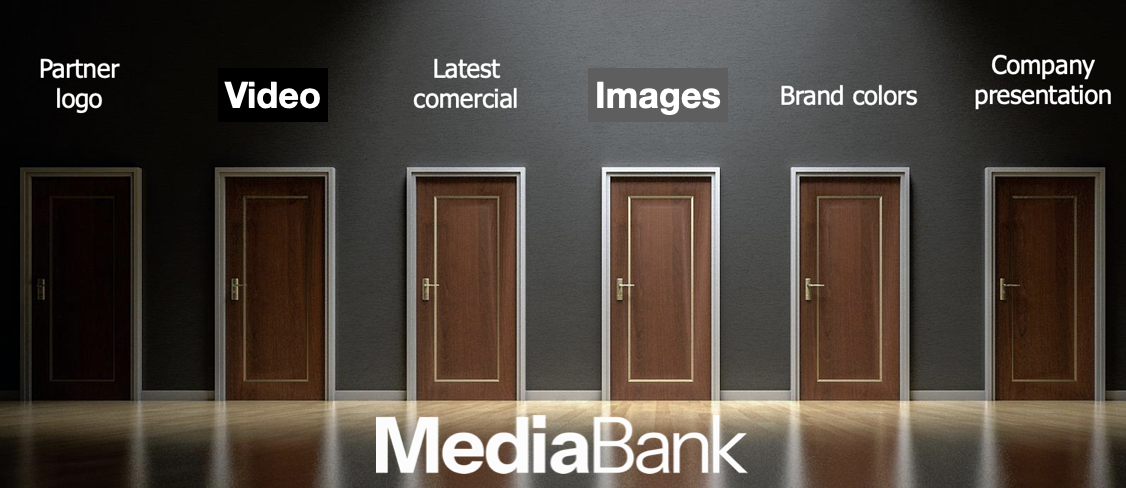
When it comes to media banks or digitala asset management, it’s interesting to see how every media library is truly different. DAM structure and taxonomy create a media library that is tailored to its users. Every library needs structure in order for its users to properly understand how to use it.
Structure is everything
Without clear, logical organization, teams can waste countless hours searching for files, recreating assets, or accidentally using outdated versions. A well-structured media bank leverages folders, categories, albums, and keywords—each playing a unique role:
Using folders for structured organization
Folders act like the foundation of your content library. They provide a clear, hierarchical structure, similar to what you’d find on a computer’s file system. For example, you might have a top-level folder for each department—Marketing, Sales, and Product Development—and subfolders for campaigns, product launches, or ongoing projects. This structure helps users navigate logically, but it relies on everyone knowing where to look. If a new campaign is named “Spring Sale,” it goes into the “Marketing” folder under a subfolder called “2025 Campaigns.”
Leveraging categories for broad grouping
Categories are more flexible than folders and allow for overlapping classifications. For instance, an image of a product might belong to multiple categories: “Winter Collection,” “Men’s Apparel,” and “Lifestyle Shoots.” Users don’t have to know exactly where the file is located—if they search by category, the system will return all assets tagged accordingly. This approach is especially helpful for cross-departmental use, where an image needed by both Marketing and Sales doesn’t have to be duplicated or stored in multiple folders.
Essentially, you are customizing your tags and categories in a way that makes sense for your team and how they’ll use the DAM. When a category is created in MediaBank it automatically becomes a keyword, and every asset that is placed in the category will have that keyword attached. Categories enable organizations to easily organize a library to meet their unique business needs, making assets easily discoverable with advanced search functions.
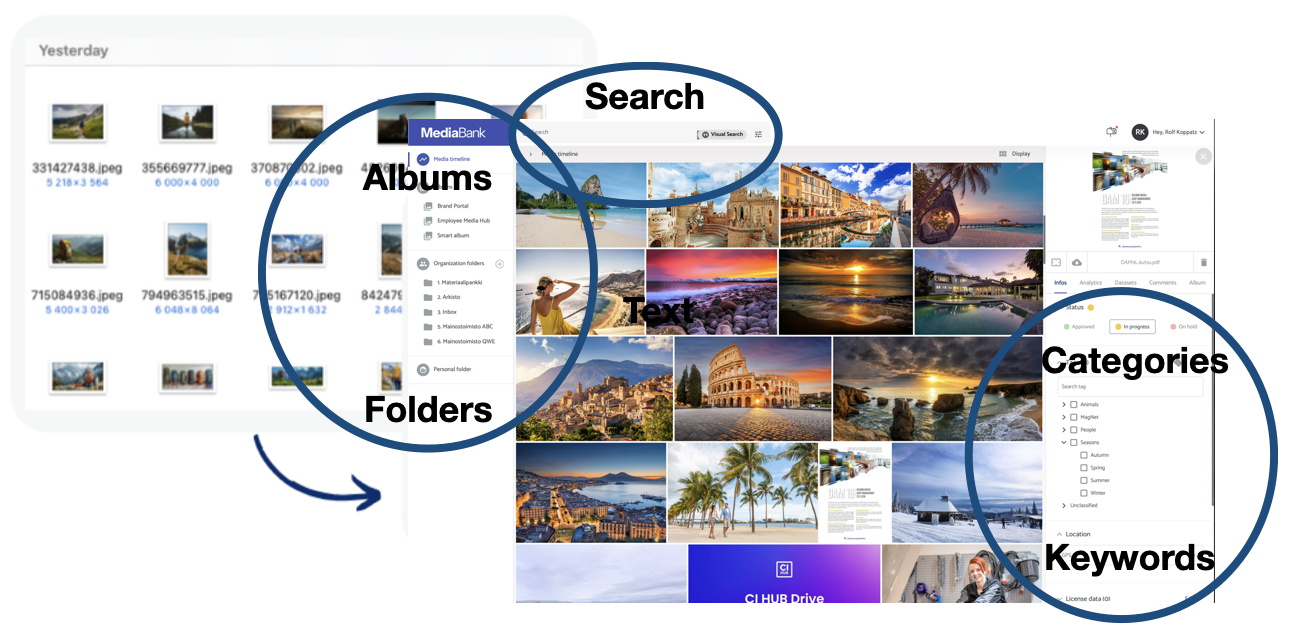
Creating albums for thematic collections
Albums offer a way to group assets that may span multiple folders or categories into a thematic set. For example, if you’re planning a social media campaign, you can create an album called “Holiday 2025” and add assets from various departments—graphics from Marketing, product shots from Product Development, and event photos from PR. Albums are often temporary or event-based and can be shared with specific teams or stakeholders. This feature lets users quickly access a curated selection of files without reorganizing the entire DAM structure.
Role-Specific Access
There will always be some assets hanging around that are not really meant to be discovered by everyday users of your DAM. With custom access permissions, you can keep those assets out of sight while still being able to store past campaigns, photoshoots, and videos in MediaBank.
Partner Enablement
The MediaBank DAM admin can create an album that is exclusively for external partners to access brand logos, product imagery, spec sheets, and brand fonts. Exclusive and specific albums help to ensure that your partner agency only have access to the relevant assets required for the product catalog.
Harnessing keywords for precise searchability
Keywords are the magic behind finding the right asset instantly. By applying detailed tags—like “red jacket,” “urban setting,” “2025 collection,” or “model walking”—users can find images or videos even if they have no idea which folder, category, or album they reside in. Keywords make the search function robust and highly user-friendly. For instance, someone who needs an image for a winter catalog can simply search “winter coat” and immediately see all relevant assets, regardless of their original location.
Learn from our blog: Unlocking the Power of Image Metadata in Business
Enriching the Features for Maximum Utility
- Advanced Filters: Combine keywords with categories or folders to narrow down results. For instance, a user could filter by the category “Lifestyle” and the keyword “beach” to find summer-themed promotional photos.
- Custom Metadata Fields: Adding unique fields like “Photographer’s Name,” “Usage Rights,” or “Approval Status” can further refine searches and ensure compliance.
- Smart Suggestions: The system can suggest frequently used keywords, guiding users to the right content faster.
The Bottom Line: Your organizational method
By integrating enriched folders, categories, albums, and keywords, a media bank transforms from a static repository into a dynamic, user-friendly tool. Each organizational method serves a different purpose—folders provide structure, categories create flexible groupings, albums curate thematic collections, and keywords enable precise searchability. Together, they make it easier for anyone—regardless of their technical expertise—to find, share, and use the exact content they need, saving time and improving workflow efficiency.
Your media library should reflect your organization’s digital assets and how you work with them. Keep your assets safe and in the right hands, allowing easy access for those who need to work with your assets.
To learn more about MediaBank and everything else we have to offer, check out our webpage here or book an online meeting here.
 |
Author Rolf Koppatz Rolf is the CEO and consultant at Communication Pro with long experience in DAMs, Managing Visual Files, Marketing Portals, Content Hubs and Computer Vision. Contact me at LinkedIn. |

